First, if you want some guidence in how to select a proper address, start with this section of the article for best practices.
Before you start adding addresses in Symplify, create these addresses on your domain, if you don’t already have them in use. And also, always authenticate new domains.
To add a new address, go to Account settings > Email.
Add a regular address
Click on the New address button and select New address.

Type your sender name and address:
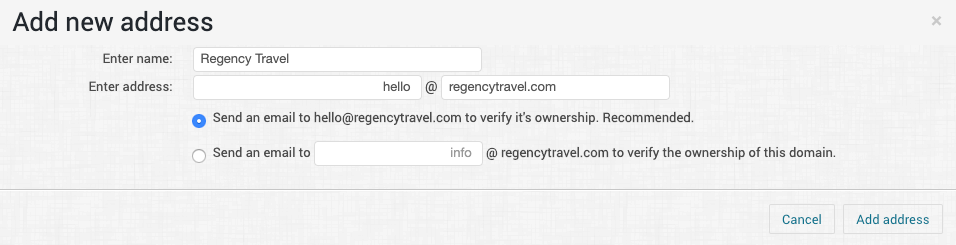
Click on Add address and an email will be sent to the added address.
Check the inbox and click on the confirmation link.
Once the address is verified you can make it available for use:

Go to Account Settings > Project > Projects settings and select the default sender- and reply address for each project.
New dynamic address
You can set up dynamic sender and reply addresses with help from Snippets. This will customize the sender address depending on recipient data.
You start by creating a snippet that contains the handlebars from where the data to the adress should be taken. When you have set up the snippets you need you are able to choose the snippets when creating a new dynamic adress.
You manage your Snippets under Account Settings > Snippets.
Let’s say you have two stores and want the store manager of the nearest store to be the sender of your emails. Depending on the value in the recipient attribute CITY the sender address should be different. If CITY = Stockholm the sender name should be “Bruce” and the address “bruce@example.com” but if CITY = Gothenburg the sender name should be “Madonna” with sender address “madonna@example.com”.
You'll then need to create two snippets, one for sender name and one for sender address.
Sender name
{{#switch contact.city}}{{#compare "==" 'Stockholm'}}Bruce{{/compare}}{{#compare "==" 'Gothenburg'}}Madonna{{/compare}}{{#default}}The Store{{/default}}{{/switch}}
Sender address
{{#switch contact.city}}{{#compare "==" 'Stockholm'}}bruce@example.com{{/compare}}{{#compare "==" 'Gothenburg'}}madonna@example.com{{/compare}}{{#default}}thestore@example.com{{/default}}{{/switch}}
(And psst! You can read more about managing handlebars here!)
Now you can click New Address and select New dynamic address.

From the dropdown we select our created snippets for name and address and hit the Add address button:
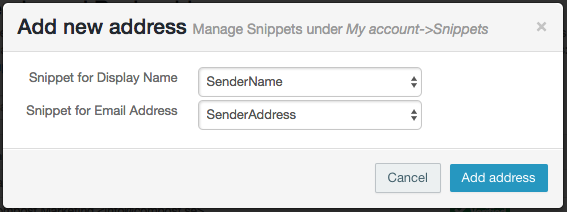
Just make sure your sender domain is authenticated before you add a dynamic address.
Best practise when selecting your Sender address
First of all the Sender address is divided into two parts:
- Sender Name (example: “Your company name”)
- Sender Address (example: contact@yourcompanyname.com)
The Sender Name might be your company name or similar. The Sender Address is the email address that the email will be coming from. Both will be used to identify you as a sender and will show when receiving the email.
Sender address is not
- the same as a Reply address. If someone clicks on the Reply-button, their email will go to the reply address and not the sender address.
- where bounced emails go. Bounced emails will be sent to something called the Return path of the email and is setup and managed by Symplify automatically.
Best practice
- Most companies wish to use sender addresses that look the same as their domain. It just makes sense. No one would send out an email with their neighbors email account when doing business. Recipients also tend to look at the sender address to confirm that the email is not a spoof or scam. So it looks good even for the recipient.
- Using Reply address as a possible way for your recipients to contact you is a great way to add customer service. It’s just one of the possibilities for your company to help or even guide recipients to explore and buy more of your products. So don’t see it as a problem that people might email you on this address. Look at the reply address as just one of the things that can get you to reach your goals.
- Studies shows that the sender name or sender address triggers most of your recipients to read or open your emails, so use a name that they recognize (like your company name).
- Do not change your Sender name or Sender address often. Your recipients might not know who the new sender is and tag you as spam before they even open up the email. They might have added you to their personal White list and if you change your Sender name or address; that personal White list is not covering the new name or address.
- Remember that the recipients are expecting emails from the same Sender as they signed up for. So if they visit your website and sign up, they are expecting emails from the same name as the site (i.e. your company name).
- The Sender address should exist. Even if you are using donotreply@yourdomain.com, that email address should exist and you should check the inbox for the address for emails regularly (this is especially important if you wish to get White listed at Hotmail or similar).
- Even in the best emails it sometimes is not possible to unsubscribe. It can be due to technical problems on the recipients side or even that the recipients can’t find the unsubscribe link and that’s why it should be possible to answer your emails with unsubscribe or other requests.
What might happen if you don’t follow best practice
- Recipients don’t open your email. Studies show that if recipients don’t remember your sender name they will think your email is an attempt to spoofing or spam, and won’t open your emails.
- Recipients click on the spam button. If they don’t remember your name and get your email, our studies show that a lot will click on the Spam button. If a lot of your recipients click on the Spam button you might find it harder to get through spam filters.
- You will not get White listing deals with Hotmail, Yahoo! or others.
Selecting your Reply address
In Symplify you are able to use a different Reply address to the Sender address. The reply address is only used when the recipient is clicking the Reply or Answer button. So you might want your emails to come from your info@ address but if someone answers the email it should be sent to your support@ address. This is easily done by setting up a reply address in Symplify. Actually, they are both setup in the same way and you can use all of your addresses both as sender- or reply address. So you will be able to select one address as your Sender address and a different address as the reply address.
"Hello dear customer. Do not reply"
So, what about using for example donotreply@ email addresses?
While the Sender name and email address might seem like small details, they can make huge difference to the success of your campaign. By sending an email with a Sender address such as “noreply@domain.com” you are sending a message to your customers and it’s “Please don’t talk to us”.
“Sender” addresses like “noreply@” that (a) aren’t normally manned by a real person or (b) don’t exist at all can be an easy way to alienate your customers and eliminate feedback from your users. If you send your emails from a noreply address, here are a few reasons to make the switch to something new (like an email address manned by a real person):
You can of course still use a donotreply@yourcompany.com address. Remember that this address should still exist and you should check the inbox at least once a week to see if there are anyone emailing this address. This is especially important to you if you wish to be white listed at Hotmail and/or Yahoo!
A lot of ISP:s like Yahoo! and Hotmail measure the engagement on your sender address. This means that if your recipients reply to your emails the ISP actually considers these emails to be more important and your emails are more likely to be sent to the inbox instead of the spam folder. So replies should actually be encouraged. I.e. Gmail enables images for received messages where the sender is in the recipient’s contact list. Users are added to the GMail contact list every time a user “responds” to an email. From that point forward messages received from that user will have images enabled.
Your email is more likely to be flagged as spam or deleted by the recipient if you use noreply@ email addresses.
The message you’re sending to your subscriber (those current or potential customers) is that you’re not interested in receiving their feedback, even though it’s ok for you to email them. Is that really the message you want to send?
You’re missing great (and sometimes crucial) customer feedback – user comments, unsubscribes – that can help you to improve your marketing efforts (and see more return on investment).
When someone replies to your emails, you’re likely to be automatically added to their contact or “Safe Sender” list at the same time which means all your future emails you send them will go stright to their inbox. Replies should be encouraged!
Modern webmail & mobile email clients show people more than the name of the sender- they show your email address as well. Would you open email that was from noreply@domain.com?
Using a noreply@ address has been shown to decrease open rates, increase unsubscribe and complaint rates.